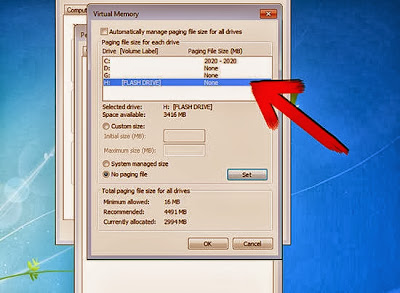After 11 Years Long Journey, The Microsoft has decided to close the Windows XP Support on 8th April, 2014!What is Windows XP Support ? In Windows XP, Microsoft has provided support to run Windows XP, Which determine the user how to run your PC in a specific manner. It also appears as a XPWiki, contains of a number of answers of problems related to the Windows XP.
Probably, It had been a great resource for the users of Windows XP, but sadly The Windows XP Support now bends towards on a ending position.
What to do Next ?
Now, What to do ? in future, after the end of XP Support, You are gonna considerably an UN-safe Windows user.How can I stay safe ?
To stay on protection constant track, you'll have two options:
1. Upgrade the PC
Now, It's 2014 and The technology moving fastly, Upgrade your PC by installing Windows 7 or 8, You can easily get the Windows 7 or 8 by downloading on MicrsoFT.COM or you can also purchase a DVD of Windows. If your system can't handle or render the windows or it can't match with the requirments of the windows, so buy a new PC existing of better configuration.2. Run the Windows by installing a Anti-Virus
Yeah! Anti-Virus software also used to protect or be safe from the predators of the hacking world, Install a Anti-Virus you'll get popular one's by googling it.